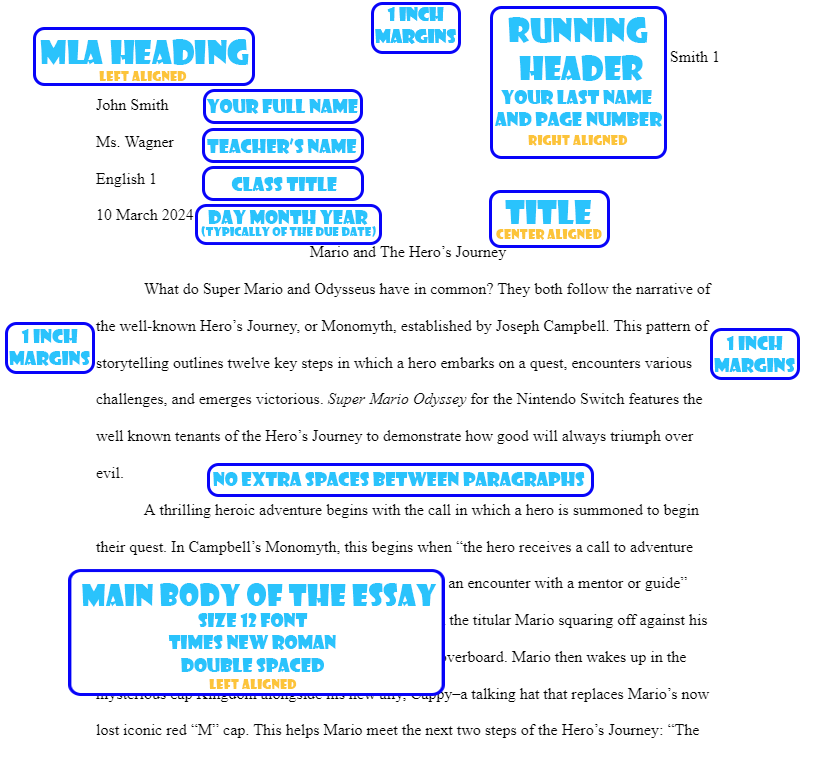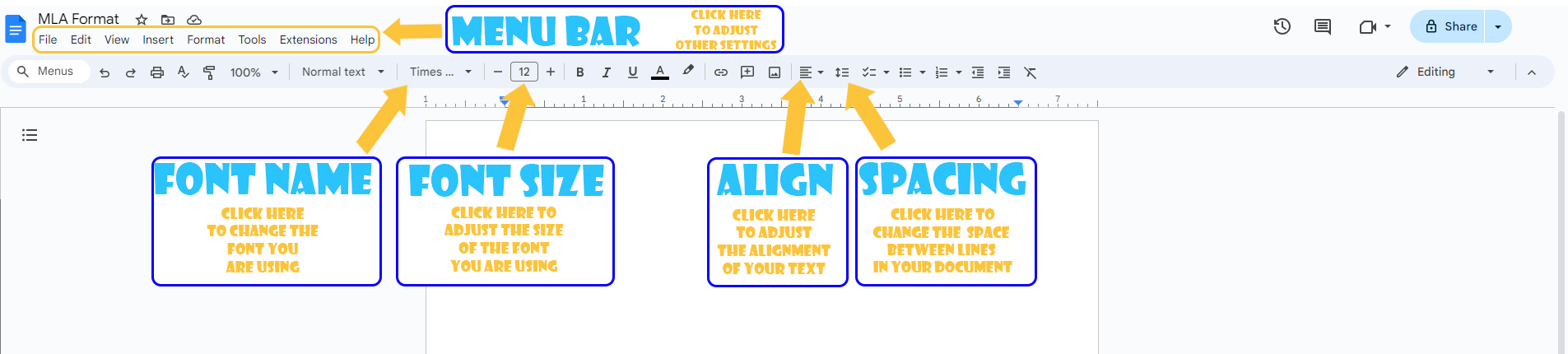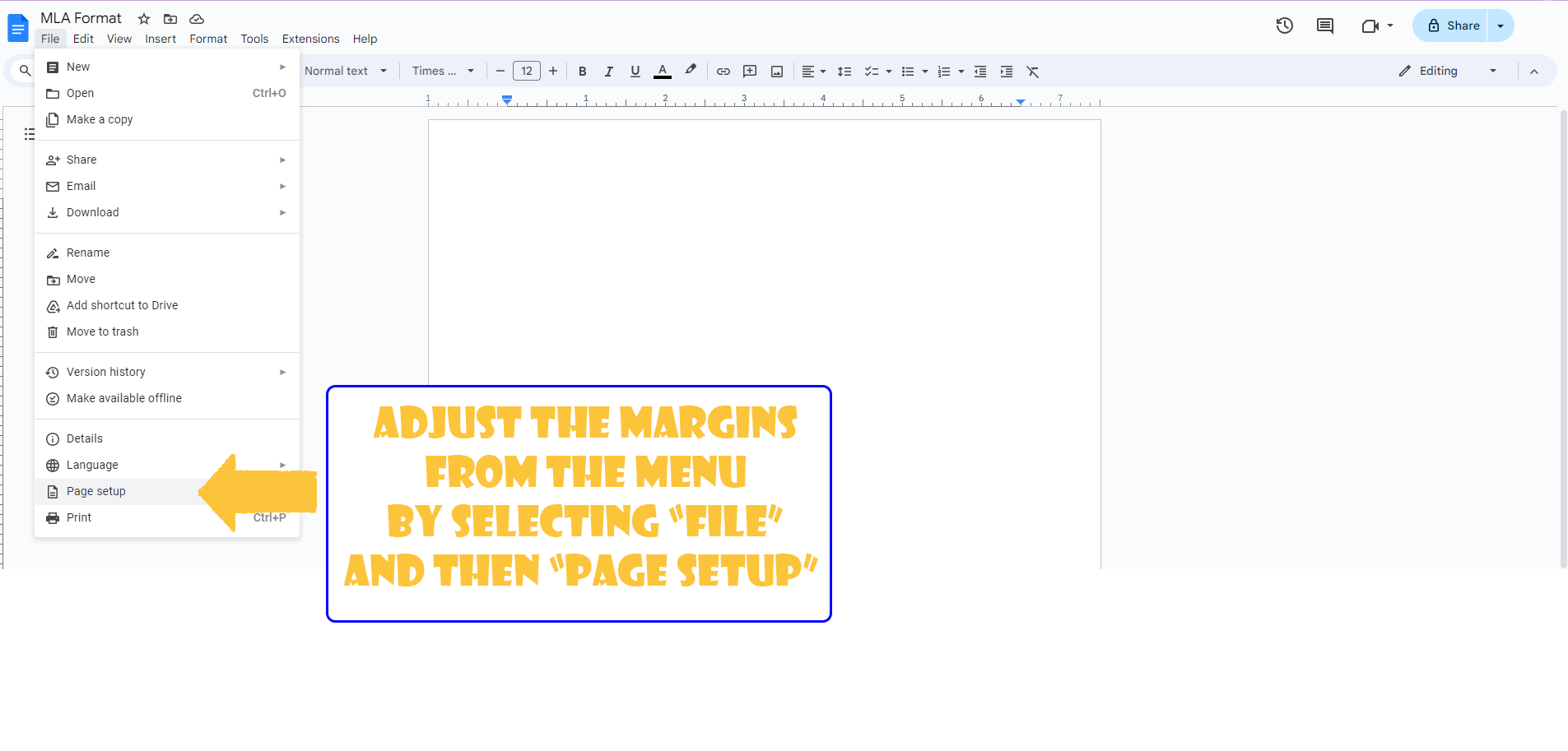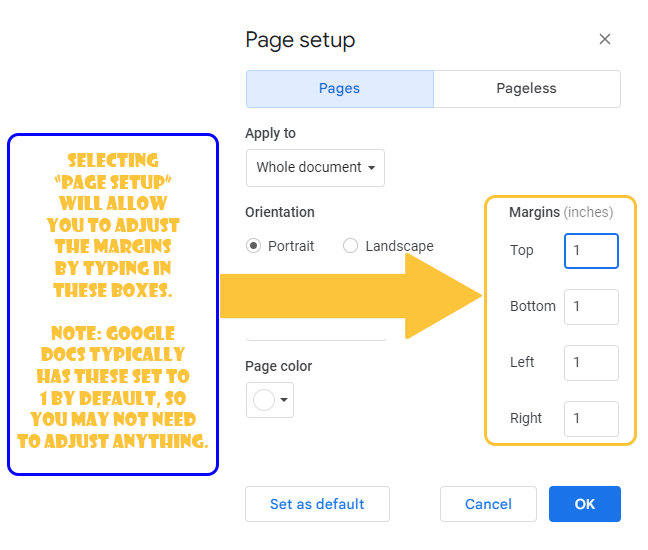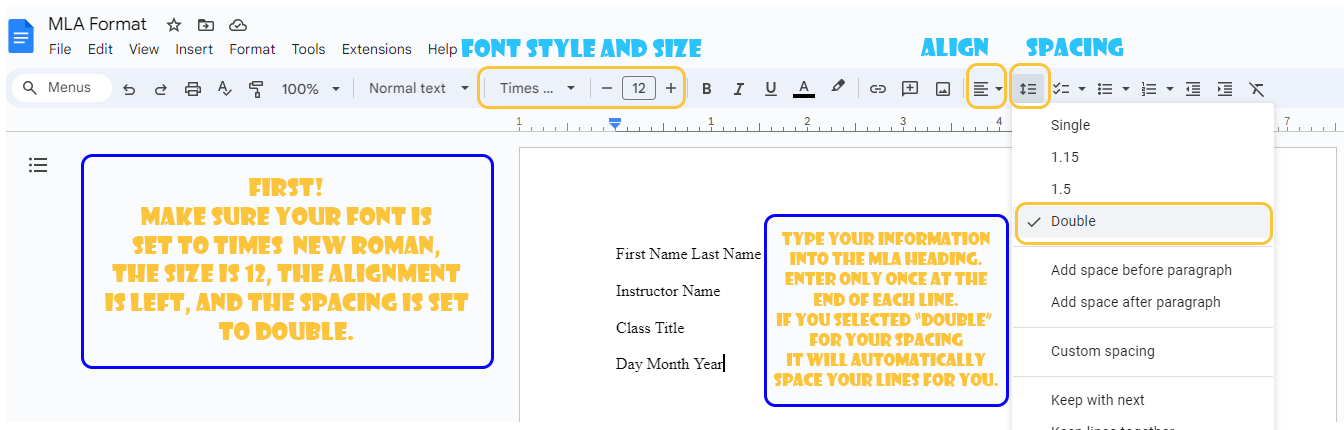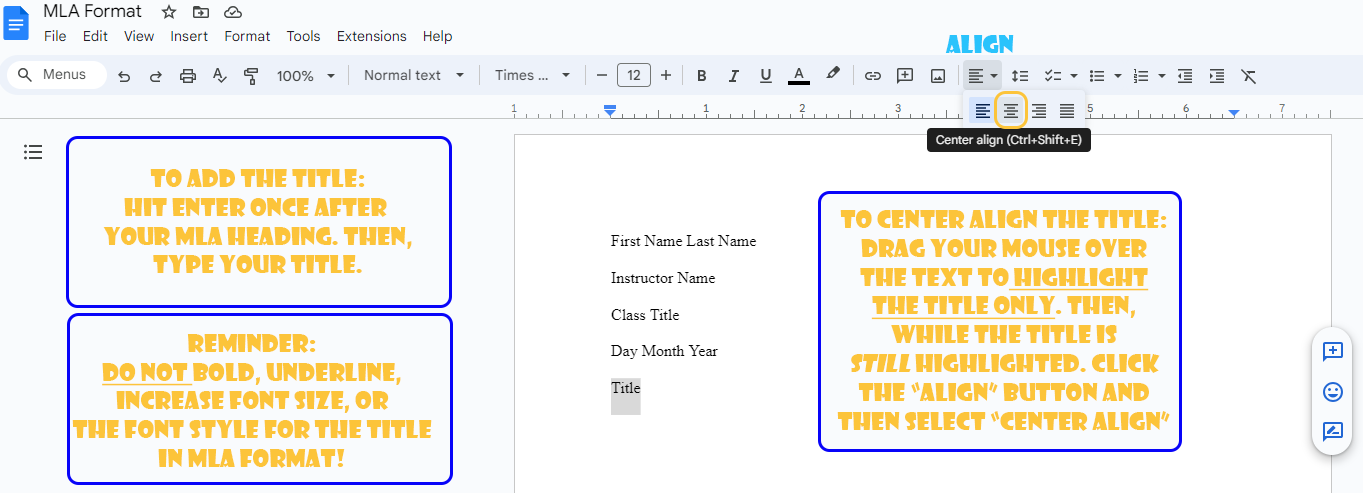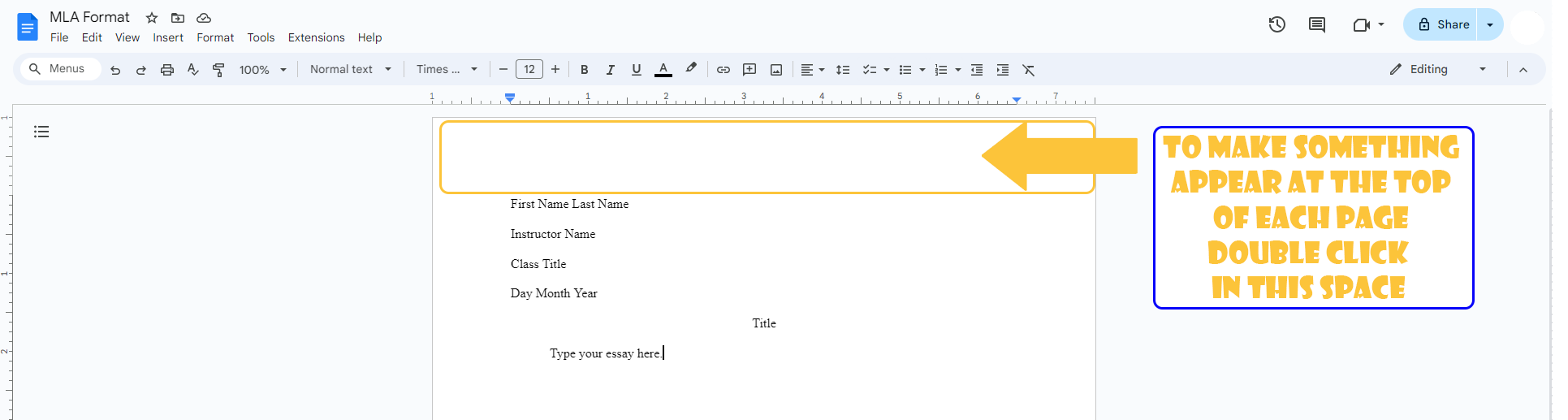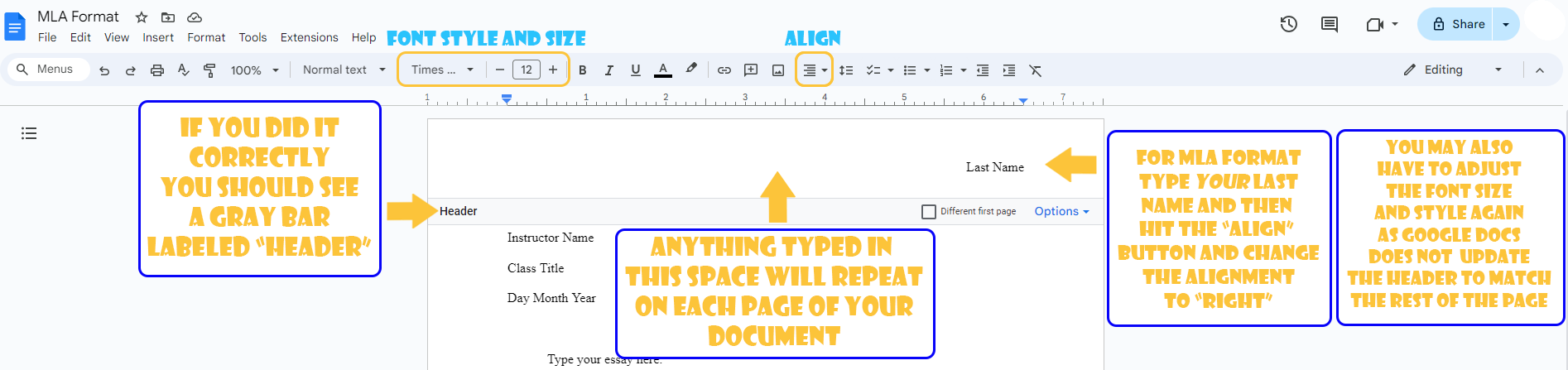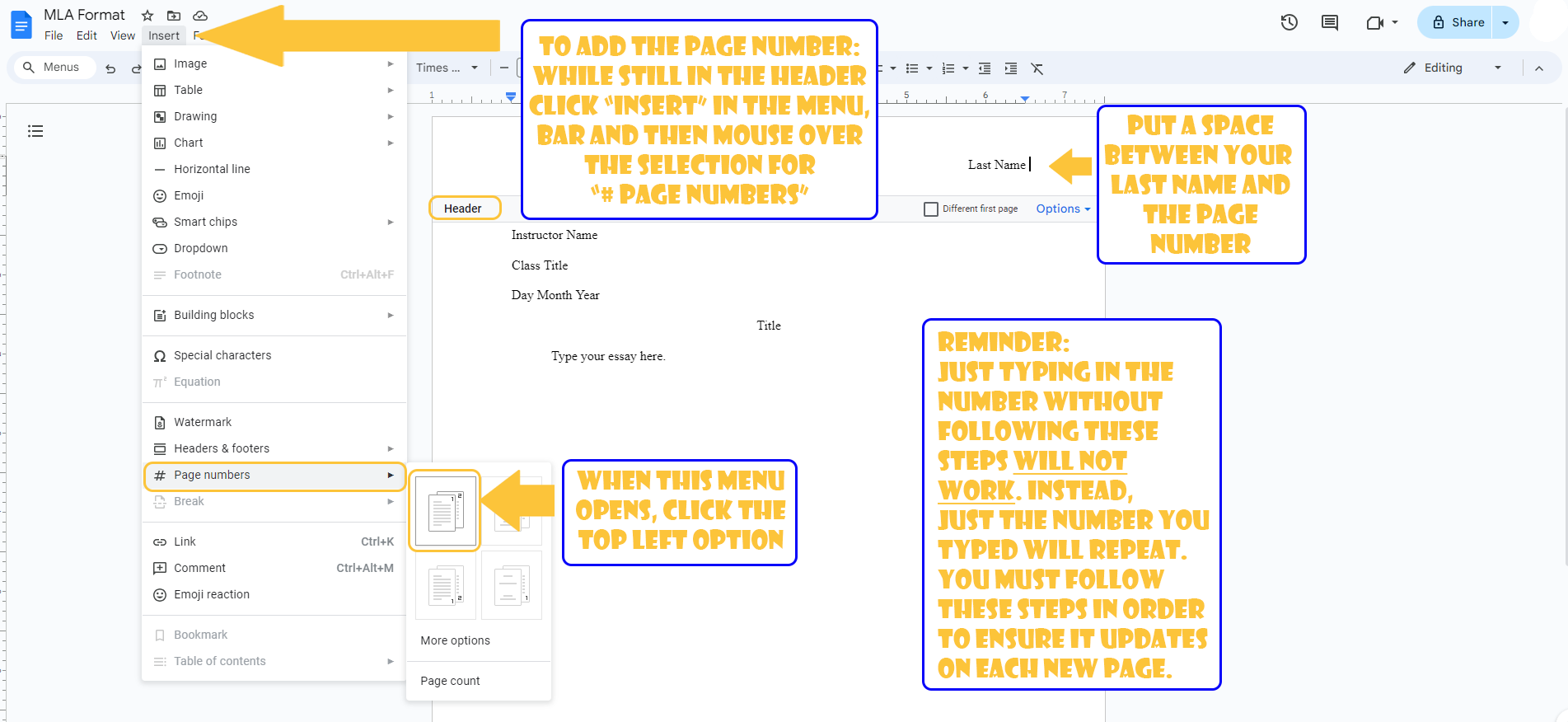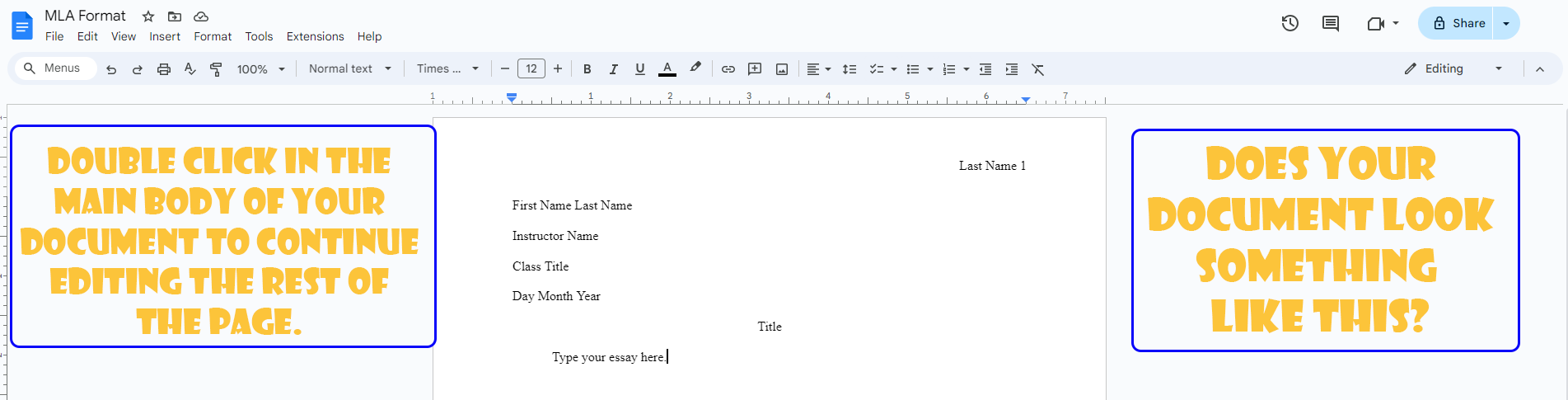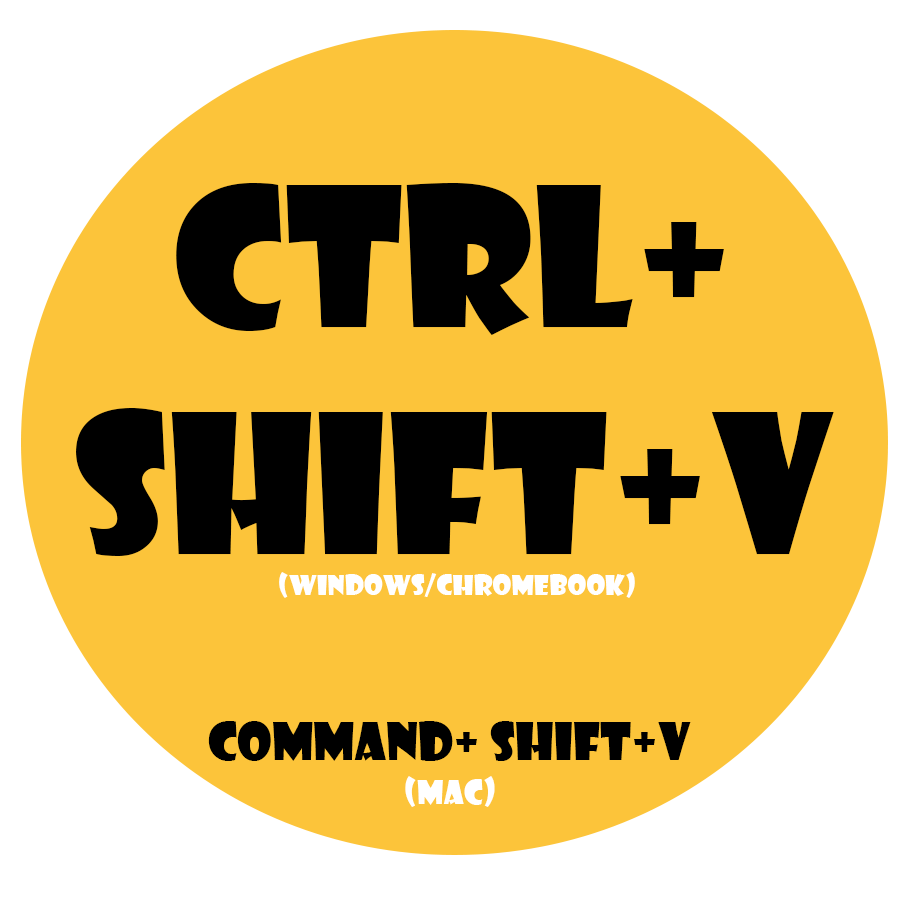MLA FORMAT
What is MLA Format?
The Modern Language Association (MLA) created a set of guidelines for formatting written work. These standards help your work stay consistently organized and provides you the tools you need to avoid plagiarism!
Why do I need to use it?
The MLA Formatting Style is used frequently in English, Social Science, and other fields in colleges, university, and beyond. Practicing it now can help you get used to working with it more in the future.
MLA Format: A How To Guide
What You Need For MLA Format:
An 4-line MLA Heading (left aligned) with your first and last name, your teacher’s name, the class title, and the date written in day month year format (no abbreviations). This only appears on the first page.
A Running Header that appears in the top corner of each page of your document with your last name and page number (right aligned)
A title with no additional formatting on the first page (center aligned)
All of the text in size 12 font, Times New Roman, and double spaced
1 inch margins around the entire page
No additional spaces between paragraphs
A Works Cited page (if applicable)
How Do I Do That in Google Docs?
Changing the Font Size, Style, Spacing, and Alignment
Changing the Page Margins
Creating The MLA Heading and Title
Creating the Running Header
Google Docs Tips and Tricks
Keyboard Shortcuts:
Select All
Use this shortcut on your keyboard to select all of the text in your document. Use this shortcut to quickly edit the font, size, spacing, etc. all at once!Copy
Use this shortcut to help you more easily move text around within your document. Highlight what you want and then use this shortcut!Paste
After using copy, use this shortcut to help you move text throughout your document. Move your cursor to where you want your text to appear, then hit these keys on your keyboard!Paste Without Formatting
After copying your text, you can instead use the keys “CTRL”, “SHIFT”, and “V” to paste your text in to your document without the formatting (font, size, color, etc.) that it had oringally.This shortcut will help you maintain your MLA format when moving text from digital resources (that are properly cited of course!) into your document.