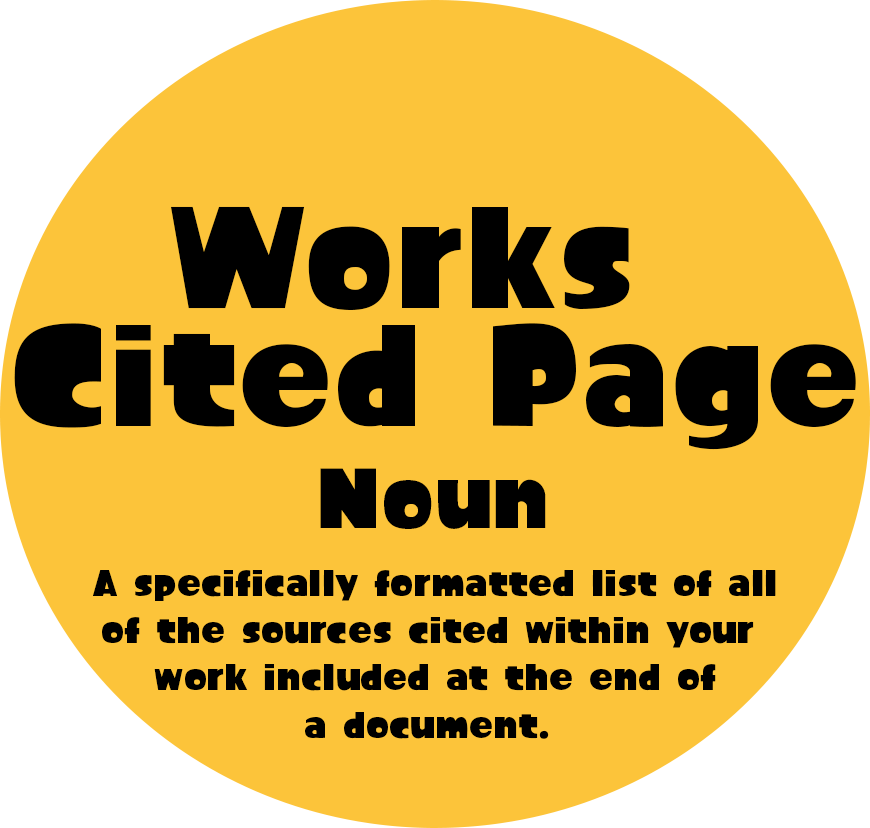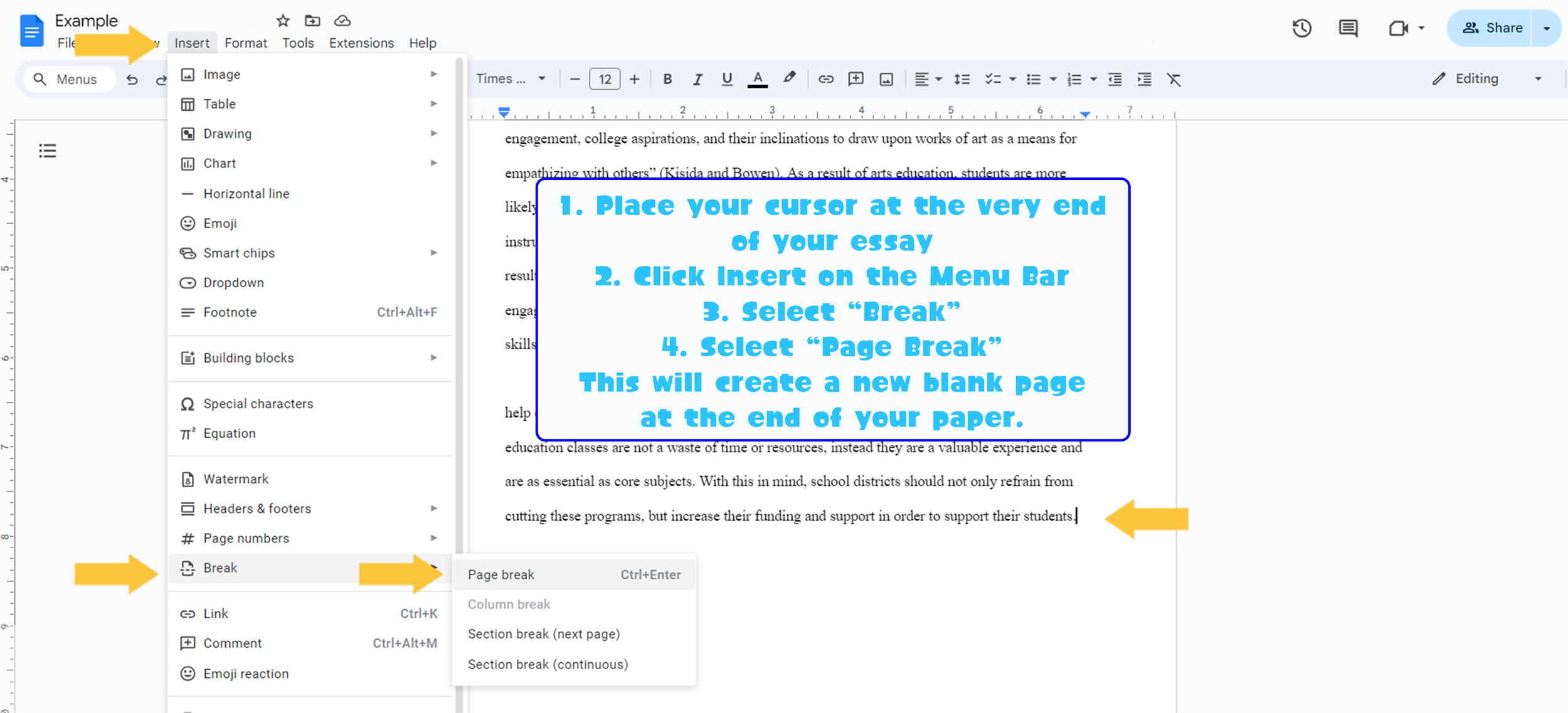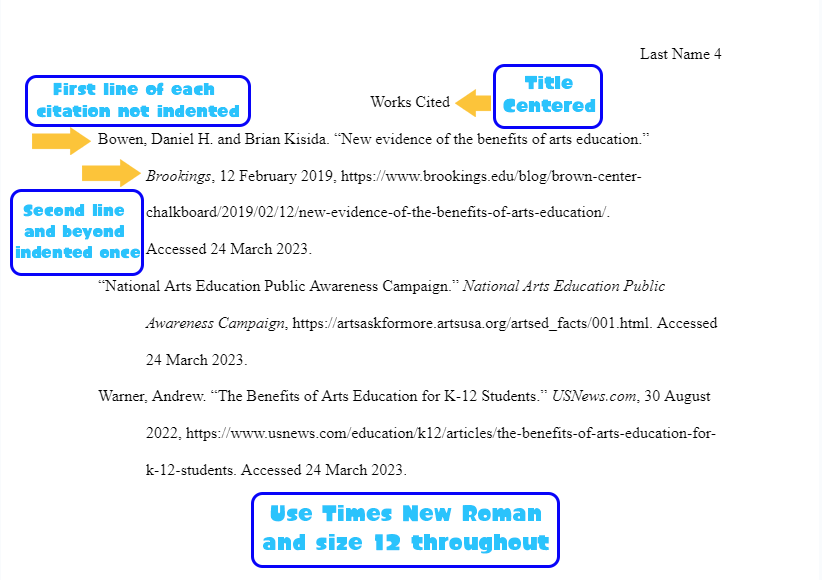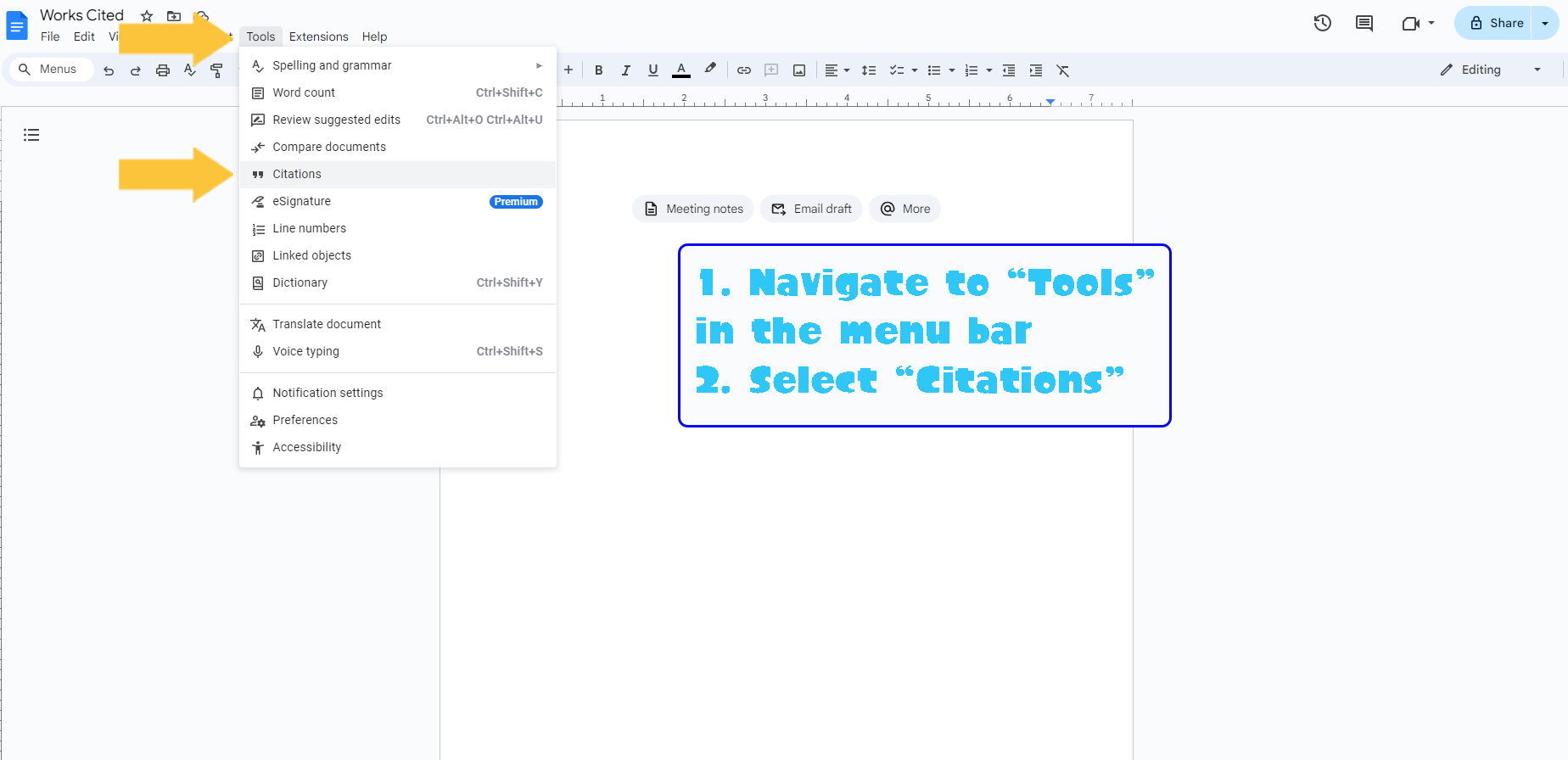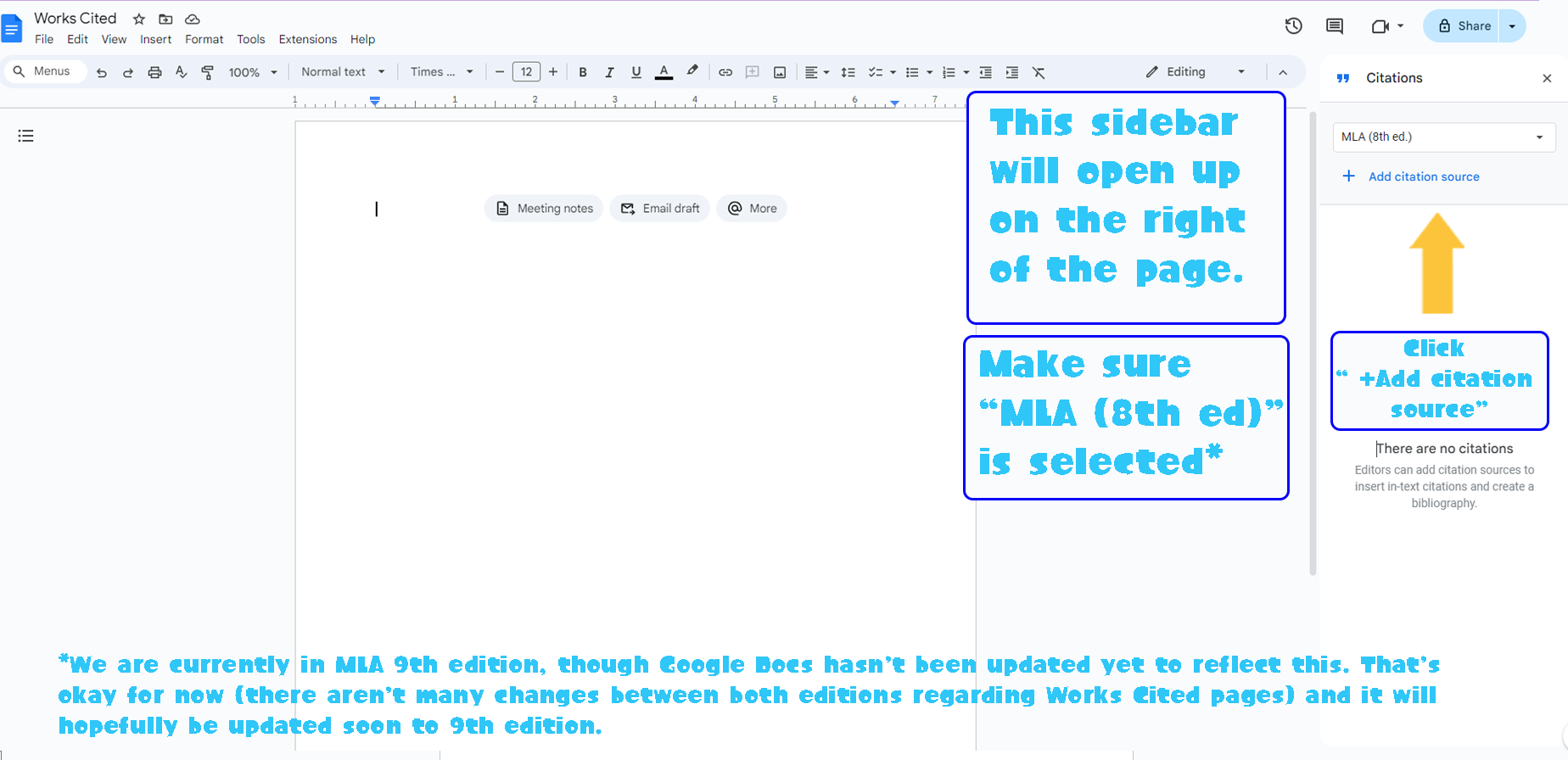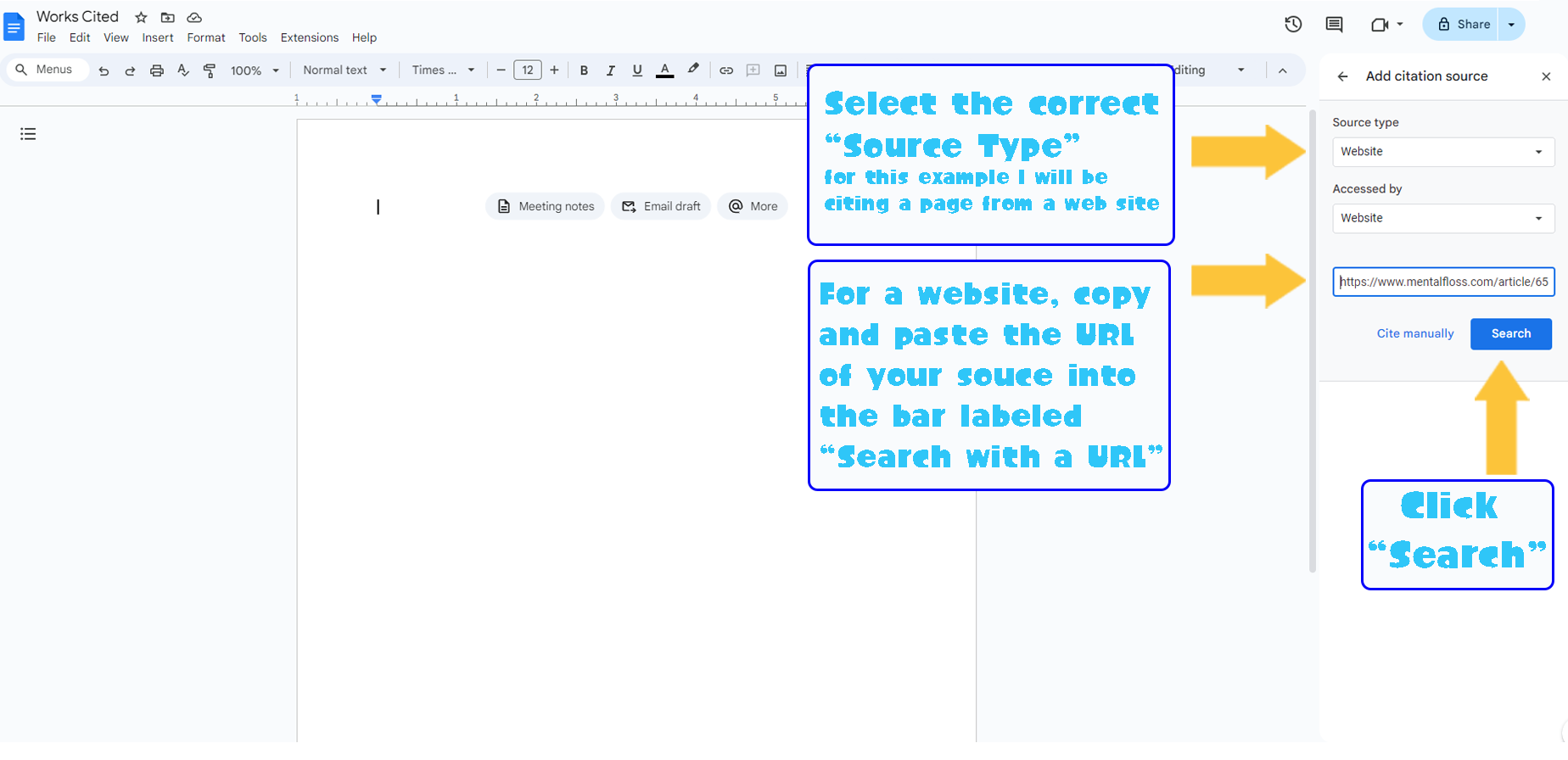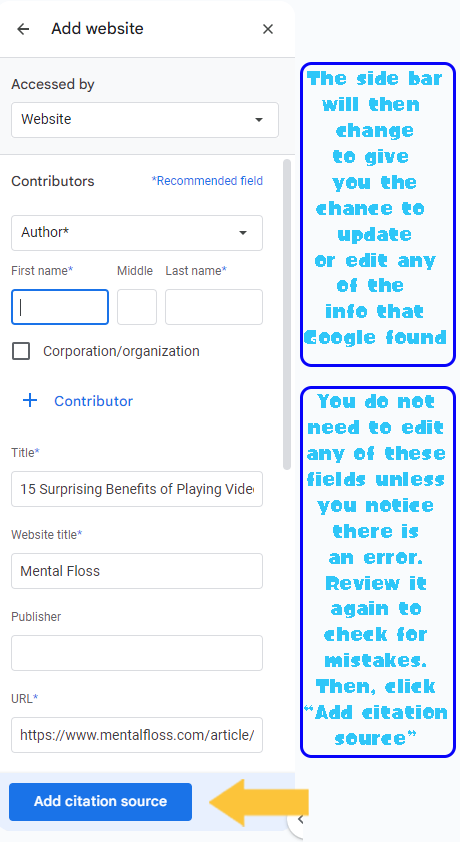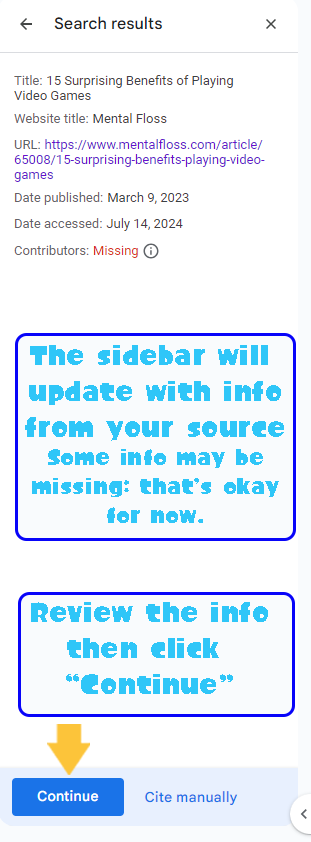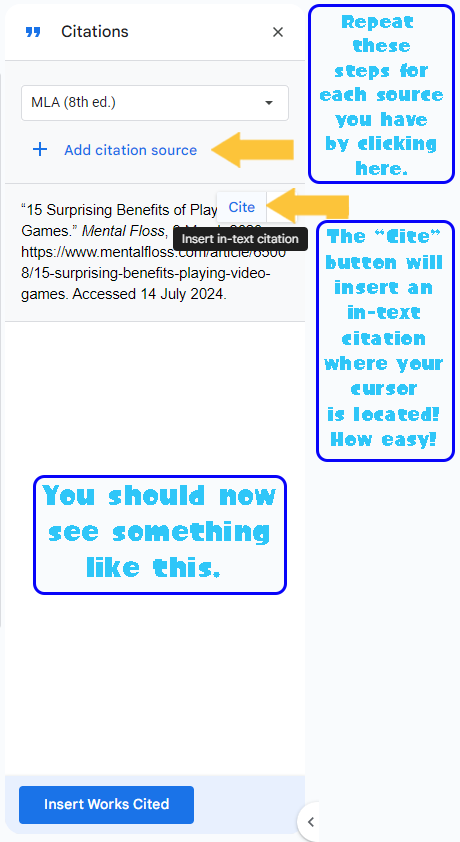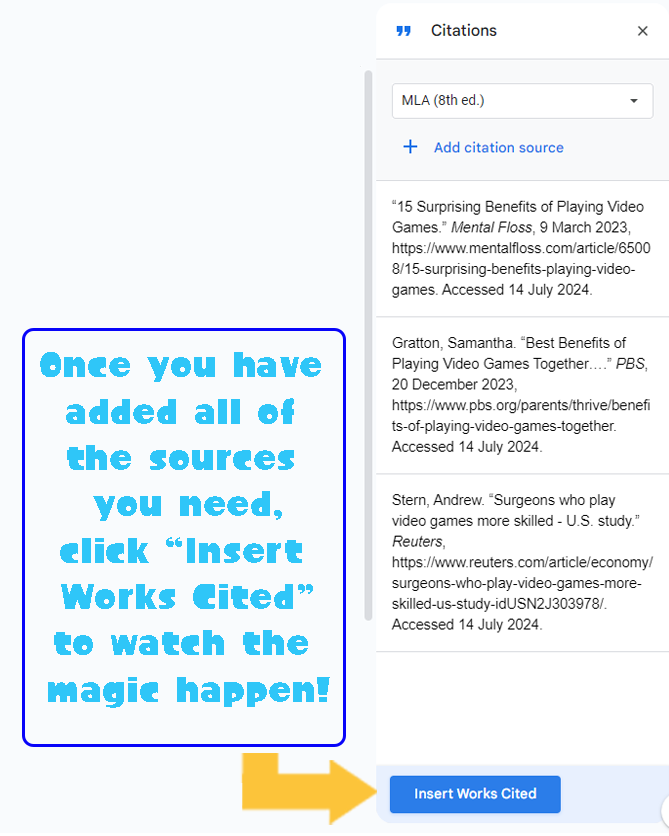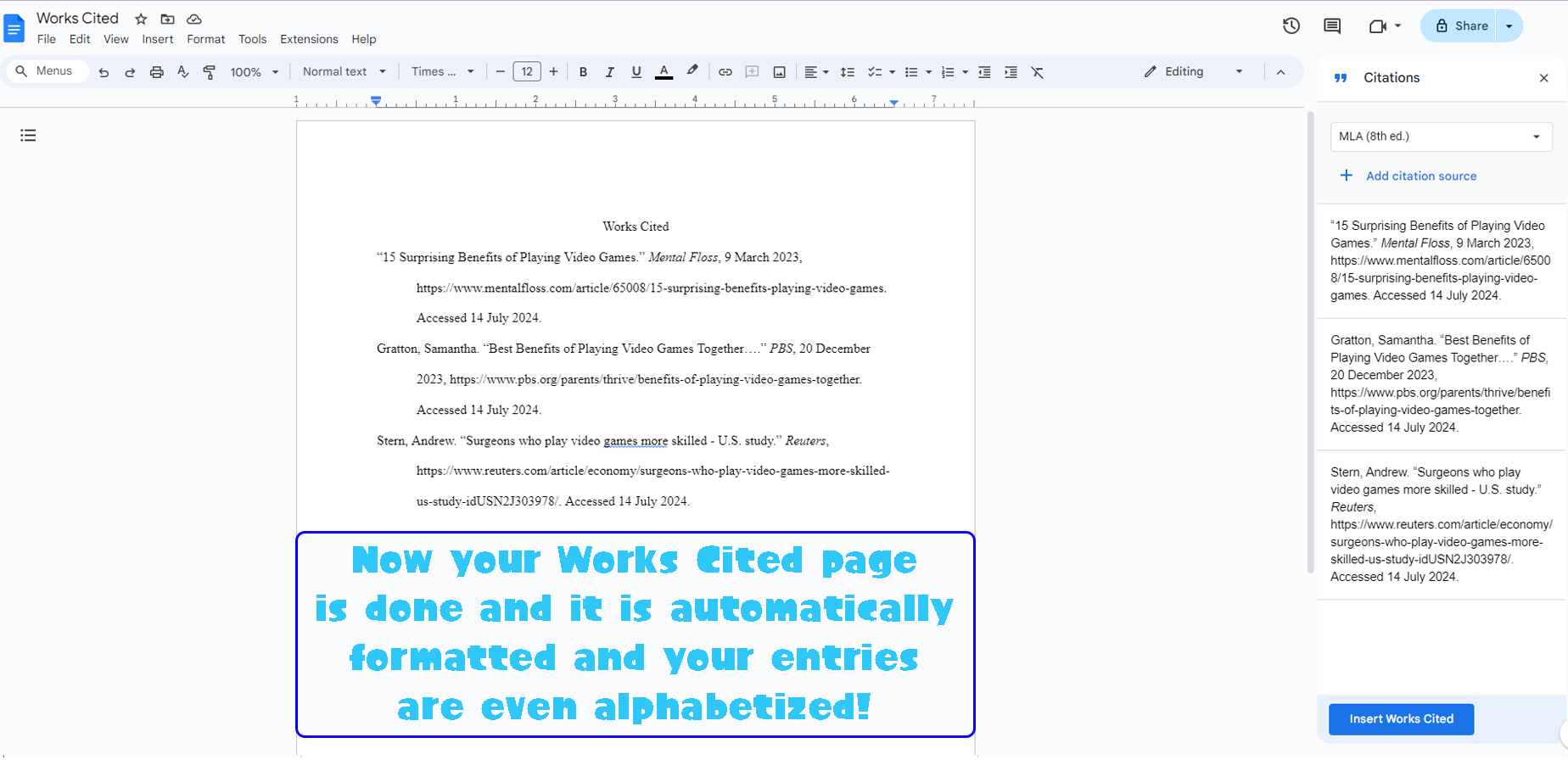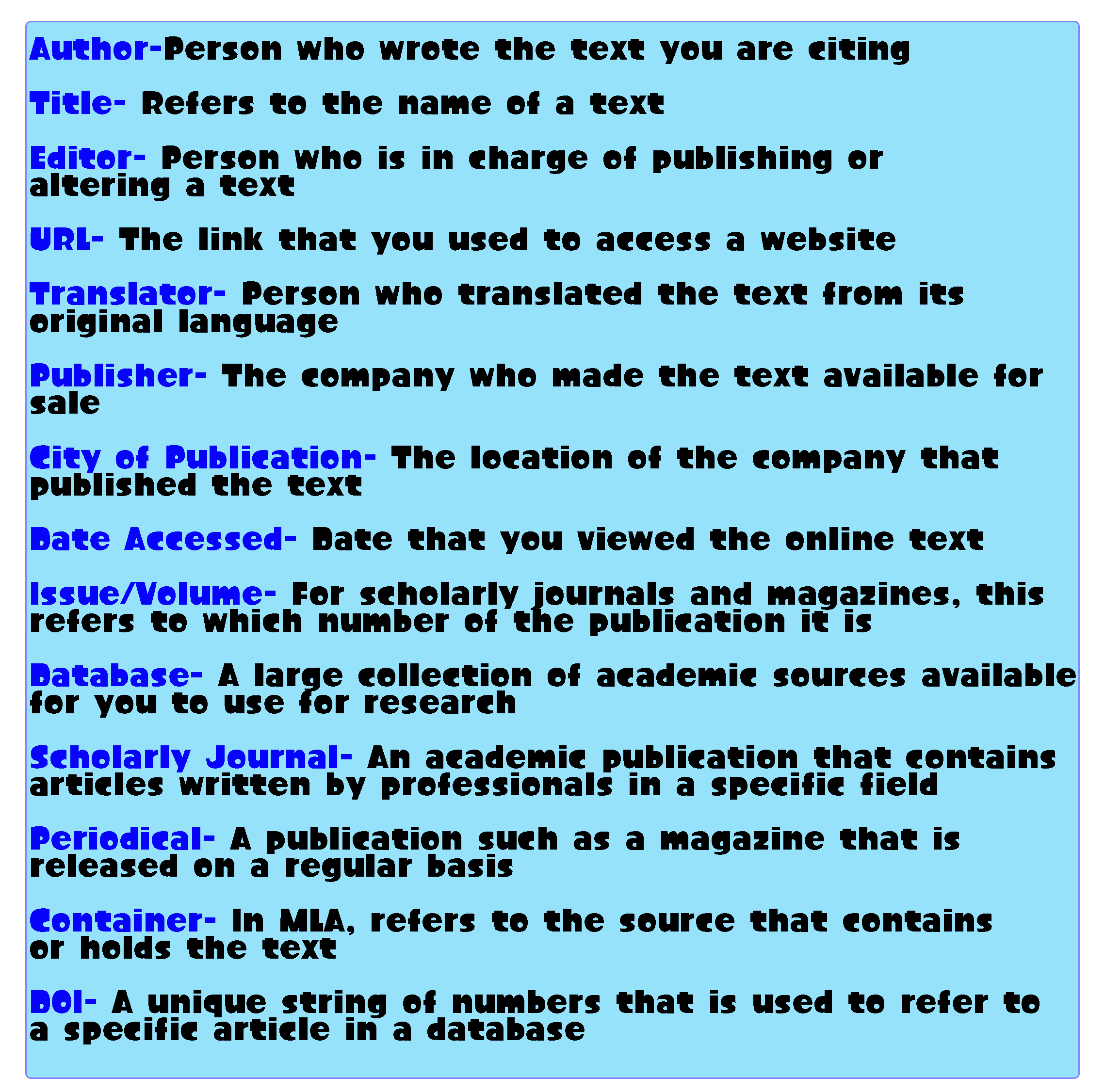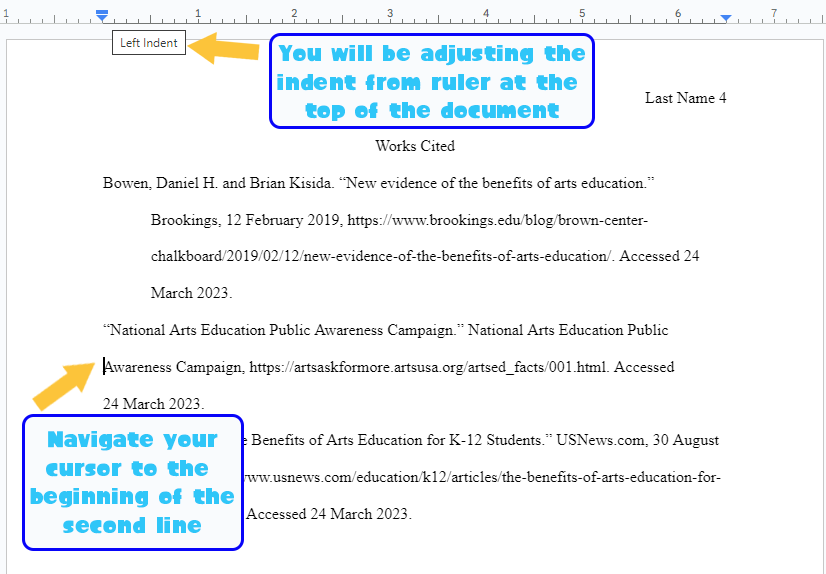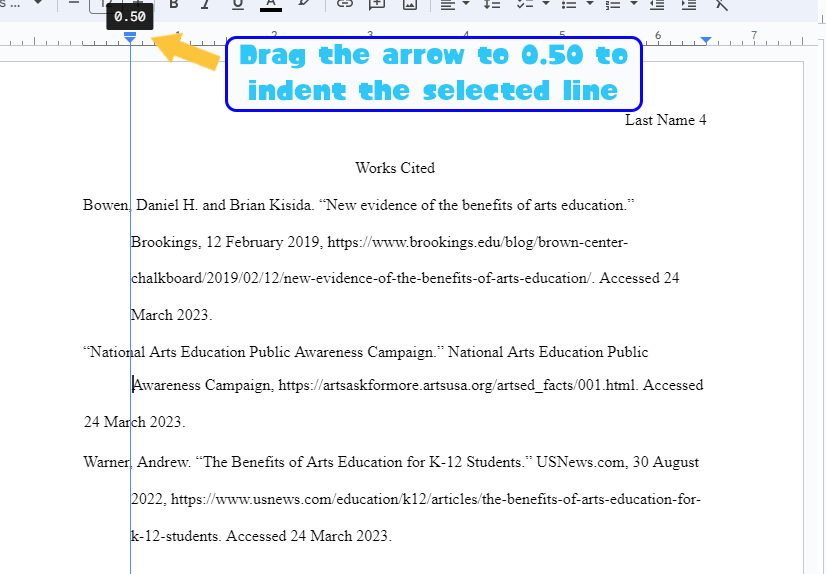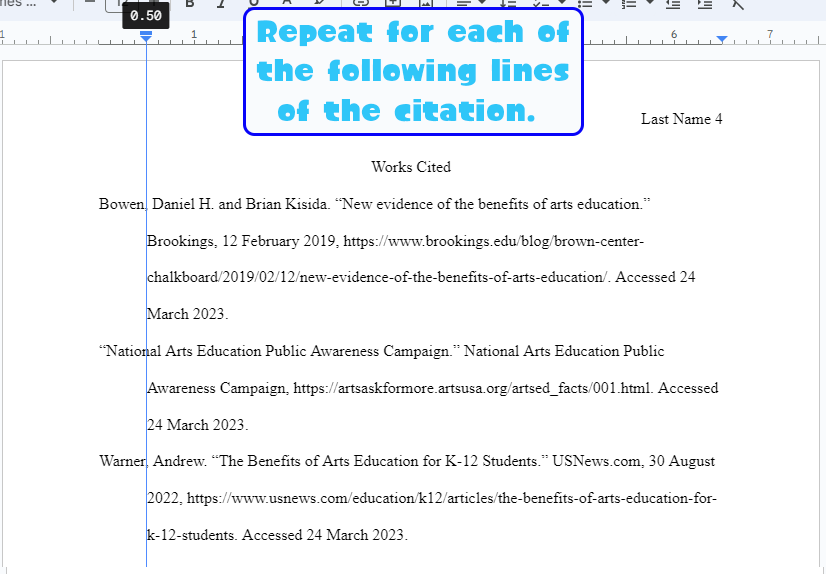MLA Works
Cited Page
Why do you need a Works Cited page?
As the name suggests, a Works Cited page is a list of the works you directly cited from. This page serves as a reference guide for your reader regarding which sources you quoted or paraphrased. This also ensures you give proper credit to the original authors of the text you cite from to avoid PLAGIARISM.
Where should a Works Cited page appear in an essay?
A Works Cited page should always appear as the last page of an essay or extended writing assignment. Typically, it should be on its own separate page.
Creating a Works Cited Page
How to Set Up a Works Cited Page
Formatting a Works Cited page is much more complex than formatting in-text citations throughout your essay. As with in-text citations, MLA has a specific format for each source type. As such, the following sections will teach you:
How to set up your Works Cited page in Google Docs
How to format two common source types (a book and an article on a website)
How to use online resources to generate your Works Cited pages for you
Create a New Page Using
“Page Break”
Your Works Cited page should be formatted just like the rest of your essay with:
Size 12 Times New Roman font
Double Spaced
1 inch margins
MLA Header with your last name and current page number
Left aligned text except for the title
Have no additional line spaces between entries
A centered aligned title: “Works Cited”
If you only have one source: “Work Cited”
Your Works Cited page should be on a separate, new page in your document. DO NOT hit “Enter” in order to navigate to the next page (this will for sure mess up your formatting!). Instead, follow the easy steps below:
For Works Cited pages specifically:
The first line of each citation should not be indented. However, the second line and any following lines should be indented once. This is often called a hanging indent. Since the explanation for how to do this can be a bit tricky, I have included it as a separate section further down the page.
If you have multiple entries in your Works Cited page, they should be alphabetized by last name (or, if a source doesn’t have an author, the first letter of the entry)
Example:
To demonstrate how a Works Cited entry is typically formatted let’s look at the structure for an entry by a book with a single author.
How to Format a Works Cited Entry
Format:
Last Name, First Name. Title of Book. Publisher, Publication Date.
All of the punctuation and formatting is required for the citation to be correct.
Example:
Lee, Harper. To Kill a Mockingbird. Harper Collins, 1999.
Let’s take a look at another type of Works Cited entry: an article/page on a website.
Format:
Last Name, First Name. “Article Title.” Website Title, URL. Accessed Date.
Hogeback, Jonathan. “12 Novels Considered the ‘Greatest Book Ever Written’.” Britannica, https://www.britannica.com/list/12-novels-considered-the-greatest-book-ever-written. Accessed 10 March 2024.
Example:
So, do you have to memorize all of this stuff?
Absolutely not. As I will review in the next section there are so many great resources available online that can generate these citations for you or provide you the information you need to create them yourself.
There are A LOT of free websites that can show you the correct format for each citation source that you need. Here is a list of helpful websites as well as definitions for several of the terminology you might encounter on these sites.
Using Online Resources to Create a Works Cited Page
Purdue University Online Writing Lab has a list of Works Cited formats for each source type. Use the sidebar on the left to start your search and navigate through the various pages to find the information for your source type .
As with having a good in-text citation guide, Columbia College of Vancouver has “Lib Guides” for almost every source type for your Works Cited page with examples.
Scribbr has a lot of good resources for all things MLA with some video Tutorials, and also has a citation generator for your Works Cited entries.
EasyBib is another free resource that will generate your citations. However, the website has a lot of ads—so use with caution. I DO NOT recommend paying for a subscription to this site. It is totally unnecessary.
Using Google Docs to Generate Your Works Cited
All of the resources listed above are very helpful, but the tool I recommend is simply to use Google Docs. Google Docs has a free built in citation and Works Cited page generator that works really well with online research. Below is a tutorial on how to use Google Docs to generate a citation.
1.
2.
3.
4.
5.
6.
7.
8.
Google Docs can help you create your Works Cited page and to keep all of your sources organized! Using the Citations sidebar, you can also click “Cite” for each source to generate in-text citations for you, too! This technique is more recommended for online sources rather than print sources such as books.
Online resources can do some of the work for you, but may still ask you to provide some of the information itself that it cannot find. This list of terms can help you determine what your resource is asking for.
Frequently Asked Questions
If I just include the URL for the websites I got my information from, that’s enough, right?
NO! If you do not include a correct Works Cited entry for each source you used, you haven’t what you need to do to properly credit your sources!
Don’t worry. Typically, your teacher will not expect a Works Cited page unless you are completing a longer writing assignment such as an essay, project, or presentation. For my classes, for example, I only require in-text citations unless we are completing an extended writing assignment. Still, check with your teacher if you aren’t sure if you need it or not.
Do I need a Works Cited page for every homework or shorter assignment?
No. Even if your book is well known, most texts have multiple versions with varying page numbers, publisher, year of publication, etc. So, you are expected to cite from the version of the text that you read from so that your citations match what you say they do in your essay. Thus, you cannot just grab a random entry from Google and hope it works. It won’t.
I have to cite from a pretty famous novel, can I just Google the citation and copy and paste it?
Sometimes, you will find that some of the information you need (such as author name, publisher, date, etc.) is unavailable. Attempt to find what you can, but if something truly is missing then simply do not include it. For example, the article cited below does not specify who the author is. Thus, I did not include that section in my Works Cited entry and instead just started with the article title.
I cannot find some of the information I need for my Works Cited entry! What do I do?
No. As the name suggests, a Works Cited page is a list of the sources you directly cited from. So, regardless if you read it, if you did not end up quoting it or paraphrasing it in some way, you should not put it in your Works Cited page.
Additionally, your teacher will check to make sure each source you quoted or paraphrased appears in your Works Cited page and vice versa. If your in-text citations don’t match your Works Cited, you have not done something correctly.
I read a source in my research, but didn’t end up using it in my paper. Should I include it in my Works Cited page?
How to Create a Hanging Indent
Reminder: As discussed in a previous section, Works Cited page entries are required to have the second line and beyond indented in once by a half inch in order to be considered correct. This sounds easy in concept, but is somewhat tricky to do in Google Docs. Here are two methods that you can use in order to create a hanging indent on your own.
Method 1
Using “Backspace”, “Enter”, and “Tab” keys on the keyboard
Method 2
Using the ruler at the top of the document to adjust indent